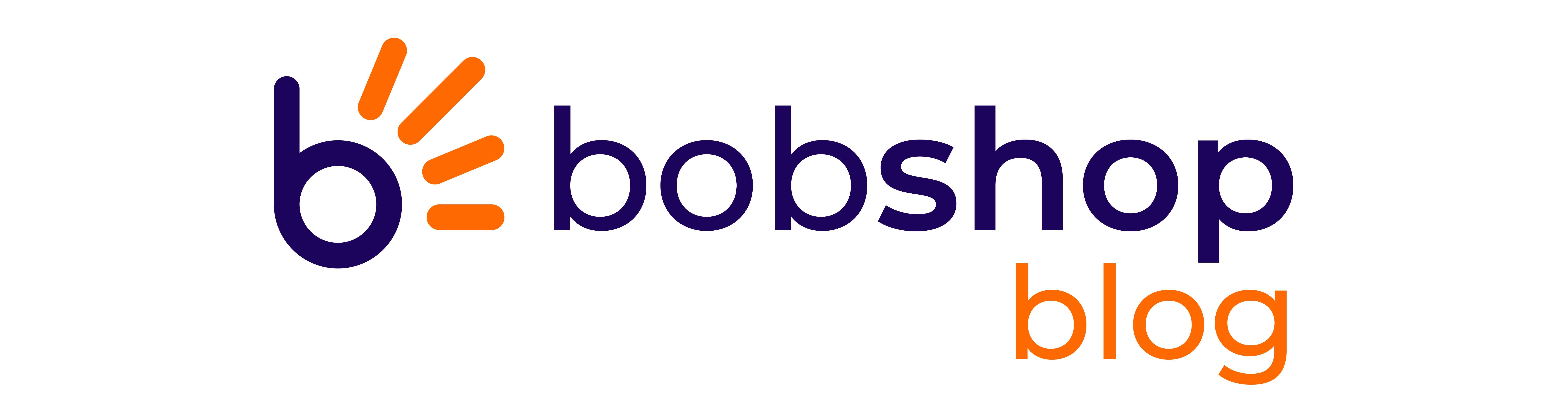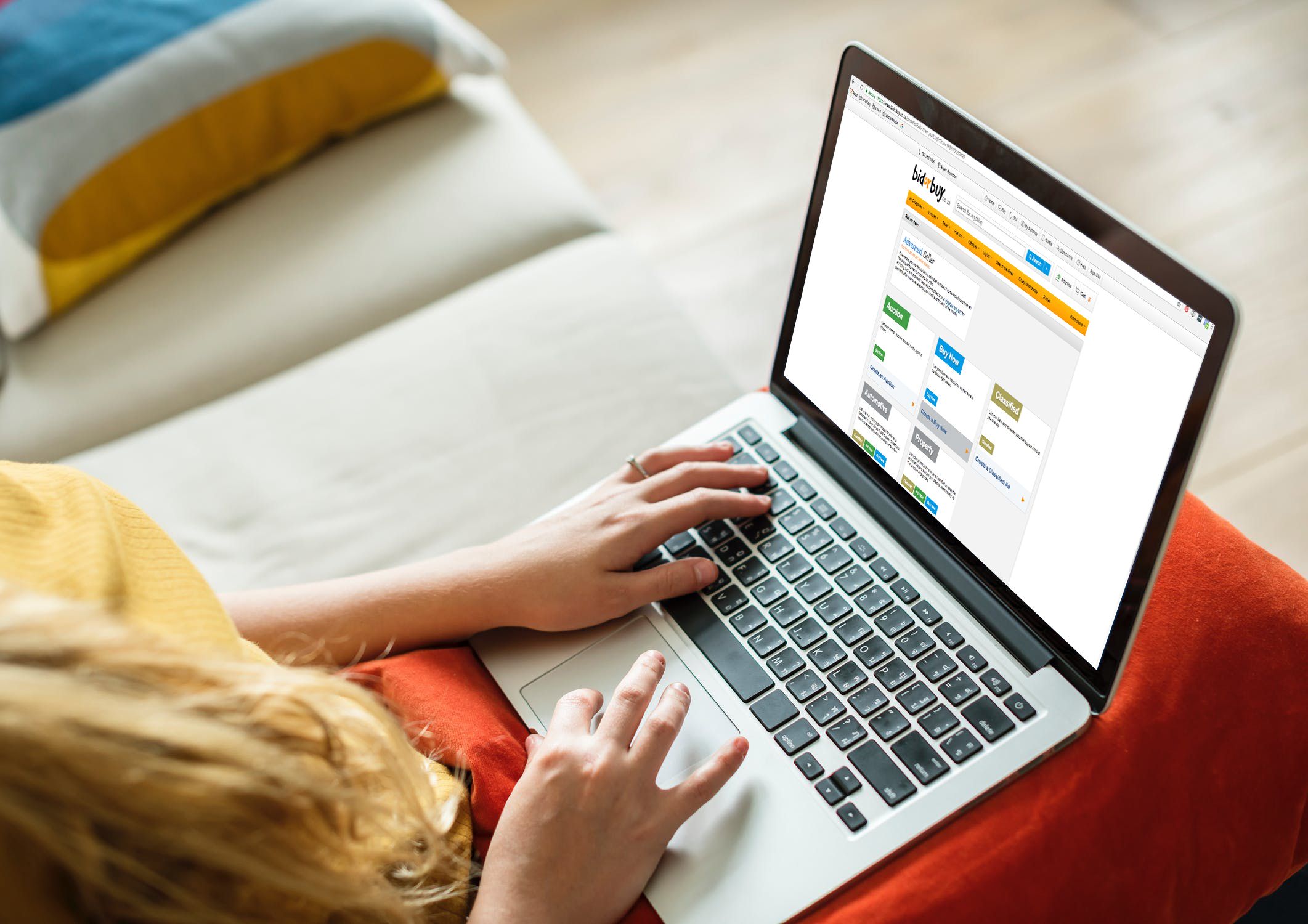This blog post is for those bidorbuy sellers who would like to get more out of the bidorbuy platform, but aren’t sure how to go about it. We offer a number of tools specifically for sellers in order to help them use the platform to its full potential, but also to make life a little easier when it comes to the actual utilisation of the platform. So let’s get started; here are some tools you will definitely benefit from.

1. Prompts
Prompts are available for advanced bidorbuy sellers. This is one of the most underutilised selling tools. Prompts are a way to collect additional information from buyers. There are a number of ways prompts can be used when sellers create their listings. For example, they can ask the buyer which shirt size they wish to purchase, or which colour pen they would prefer. Add-on purchases are also a great example. If you are selling a pair of shoes, you can add a prompt to suggest to the buyer to purchase a shoe cleaner as well. Sellers can decide whether the prompts will be compulsory or optional. The easiest way to do this? Use the copy and edit a sample prompt function.
2. Product feeds
Let’s suppose that you already have an existing online store or website and you would like to integrate those product listings with bidorbuy. You can set this up using a product feed to automatically list your products on bidorbuy.
3. XML sales feed
If you would like to integrate your bidorbuy listings and sales with another online store or accounting system, you can request an xml feed of your orders. All you have to do is contact us and we will assist you with access to this function
4. Bulk load listing tool
If you find yourself relisting the same item very often, take the time to learn how to use the bulk load listing tool. It will save you a lot of time in future. Now you can upload up to 1,000 items at once. How? Open a spreadsheet, add all your listings in a single spreadsheet and save it as a CSV file. Lastly, upload it to your bidorbuy selling profile.
![]()
5. Bulk upload images
Save yourself a lot of time by uploading all your product images at once using the image bulk upload tool, rather than uploading new images one by one. If you want to add thumbnail images to your bulk upload CSV file, save the images on your computer (ensure they are one of the following file types: JPEG, GIF or PNG). Drag and drop multiple images, you will now see that they have been uploaded to your bidorbuy image gallery. Lastly, copy the image URLs as they appear and paste them in the correct column in your CSV file. If you’d rather use images that are already published on the internet, make sure that image URLs are HTTPS.
These are easy tools to use, once you have figured out where and how to use them. Trust us, it’s worth your while. The best part about it, we are here to help you if you struggle. Still a basic seller? Consider becoming an advanced seller so that you can access all these great tools right away!