If you’re looking for a side hustle or perhaps you are a talented craftsman and need a platform to showcase your art, you have come to the right place. You can sell just about anything on bidorbuy as long as it meets our listing guidelines.
Currently we have just over 2.7 million items listed on our platform with products that vary from the popular tech goods and homeware items to our very niche categories which house unique art pieces and collectible items such as militaria, coins, stamps and more. We have so many listed items that a category named ‘unusual’ was also necessary. We allow the sale of brand new items as well as secondhand items, so if an online thrift store is what you’re after – we can help you with that too.
Still not convinced? Here are some reasons why selling on bidorbuy may be just right for you.
- Uploading and listing items is easy and quick to do, you can even create a listing on the go via the bidorbuy app on your smartphone.
- The bidorbuy platform allows you to build brand awareness and make your products accessible to over two million potential buyers who visit bidorbuy.co.za.
- You can build a trust-worhty reputation via our rating system which allows buyers to purchase from you with confidence.
- Our category team is here to guide you with hands-on assistance regarding your listings, potential advertising options, creating your own store or any small or big queries.
- We have a friendly customer support team that will assist you as well as your potential customers with any queries or questions related to shipping, ratings, security questions or financial queries.
- The My bidorbuy sellers dashboard makes it easy for you to track your orders, answer questions from potential buyers, create a listing and relist existing items, manage ratings, request payouts and much more.
How to sell on bidorbuy in six easy steps
- Register as a seller
To register on bidorbuy, fill out a quick form. It should take you two minutes, tops. Click here to register and join the bidorbuy community. You will automatically become a basic seller but if you would like to apply to become an advanced seller, you can do so here. There are some additional perks of being an advanced seller such as the option to automatically relist items. Here is a full breakdown of the differences between a basic and advanced seller. Listing items on our platform is free of charge, we will only charge you once an item is sold. To view our fee rate card, click here.
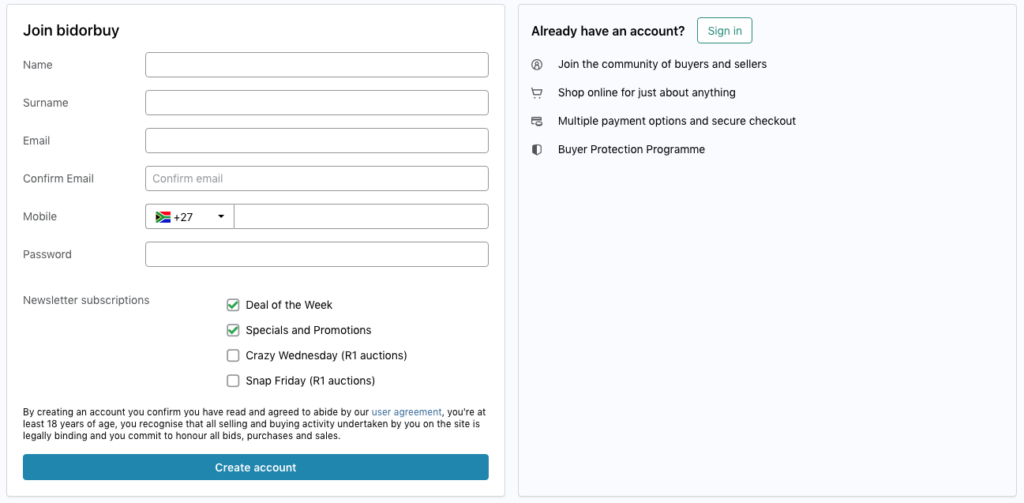
2. Create a listing
Now that all the admin is out the way, you can start selling. In order to make your products visible, you will need to create your first listing. It may seem overwhelming, but it’s an easy process if you know your products well. First, determine the format of your listing: buy now, auction or classifieds. For a more detailed breakdown of listing tips and best practices, click here.
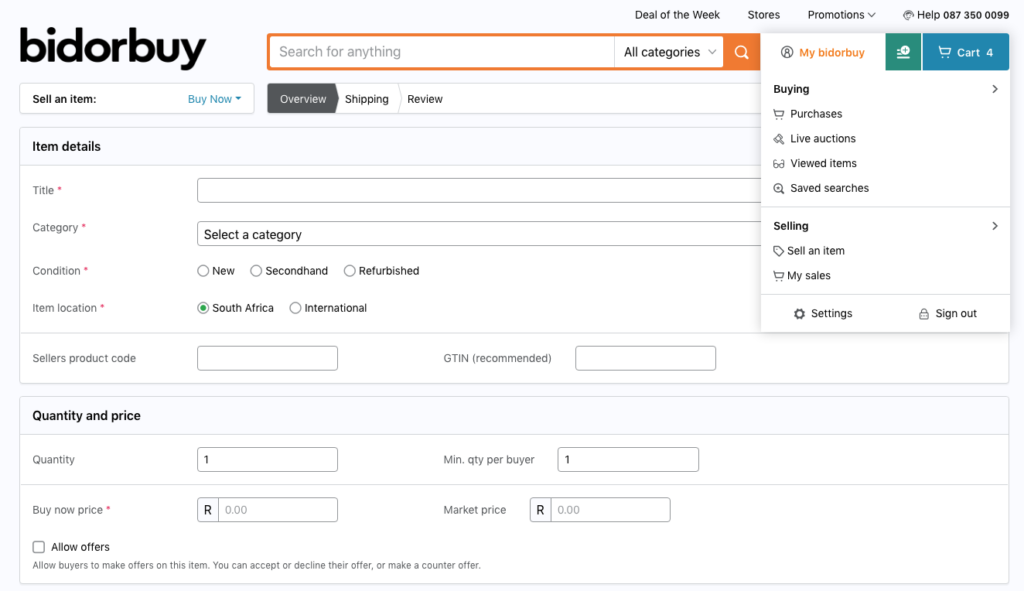
Step 1: Once you select ‘sell an item’ in the My bidorbuy drop down menu, you will be directed to the listing page (as per the image above). The first thing you need to do before you start your listing, is decide on the format of the sale. Click on the drop down next to sell an item to select between a buy now, auction or classifieds listing.
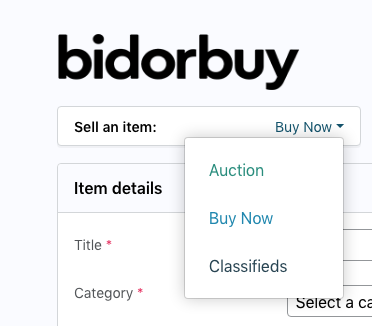
Step 2: Let’s get started! Section one includes the item details such as the product title, then select the correct category this product will fall under. Include the condition of the item (new or secondhand) and specify the location (where your stock currently sits). Lastly, add a sellers product code and GTIN code if you have one. If you’re unfamiliar with GTIN codes, it’s a globally unique 14 digit number used to identify products, we highly recommend adding this.
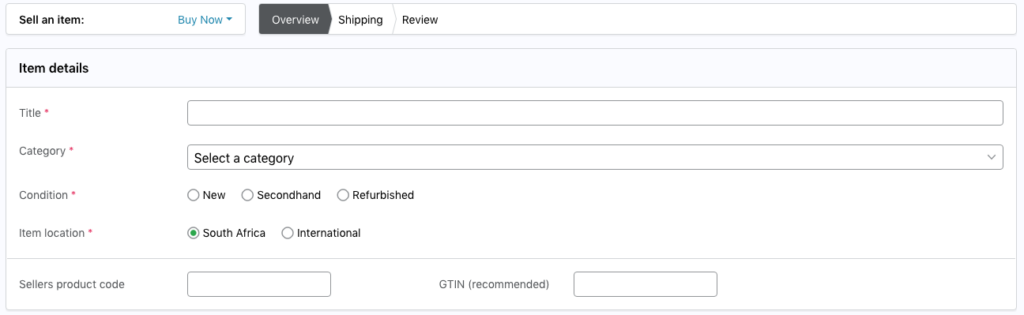
Step 3: In the quantity and price section you will specify the number of units you have for sale, a minimum quantity allowed per buyer and the price of the item. If the price you are offering is lower than the current market price, you can indicate that too. This section also allows you to specify if you’d like to allow buyers to make an offer on your item.

Step 4: Now you’ll need to upload images of your product. Always include one or more images but no more than 15. It is vital to include images that showcase various angles of the item and depict the item accurately, they must be in JPEG, JPG, GIF or PNG format.

Step 5: Add a description to highlight the features and specs of the product. Provide enough detail but be to the point. The editor provided makes it easy to create professional looking descriptions for your items.
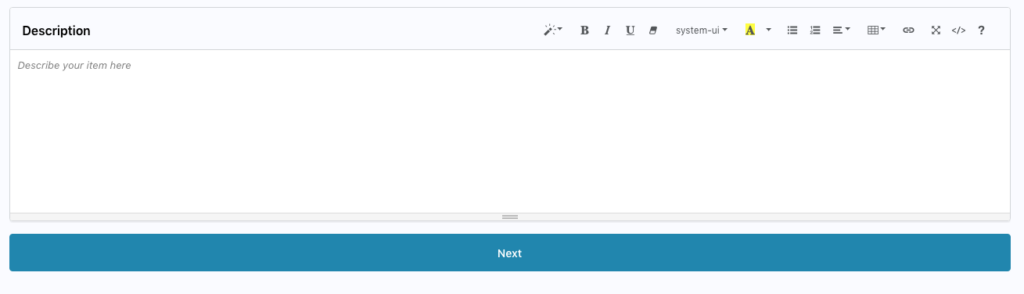
Step 6: The next section is all about setting up your shipping details. Here you can create a package type, there are three options – you can use the default option, select free shipping or create a new package type.
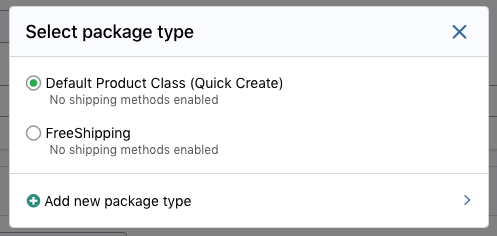
If you select the default option or the free shipping option, all you need to do is add the dimensions and weight of this item when packaged. However, when you create a new package type you can group items according to similar dimensions and weight. If you sell both small and large items, you will create two package types.
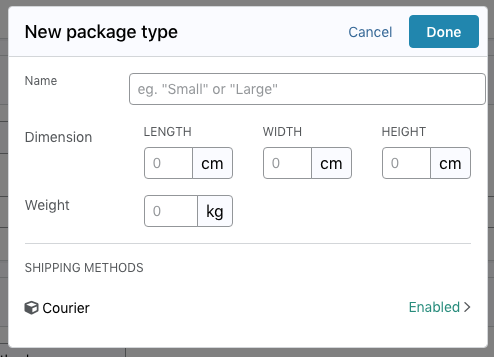
Step 7: Now you’ll need to create a shipping method, this could be courier service, post office, pickup – as the name states, it’s the method of delivery. Add the shipping rate to deliver one item and the rate for each additional item placed in the same order.
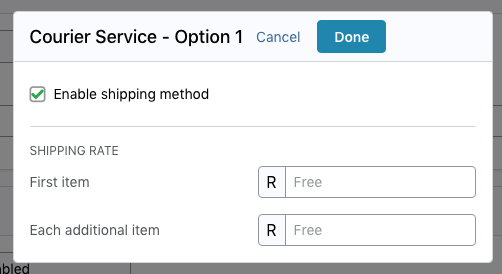
Once you have selected the appropriate package type and shipping method, you will be able to move on to the last step which is to review your listing before making it live.
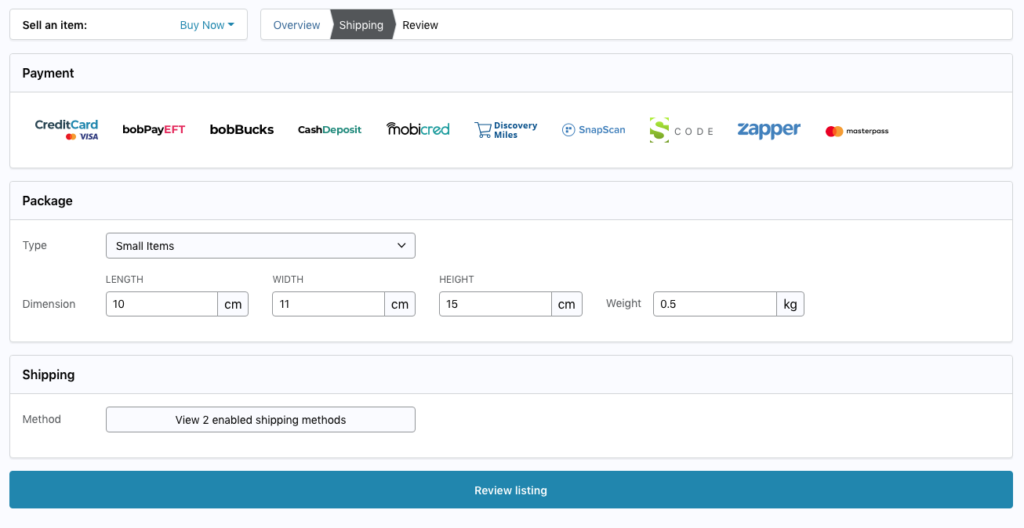
Step 8: Now you can review your listing and add enhancements if you’d like your products to get more exposure (this is optional). If you select any of the enhancements, the price will be stipulated under fees and will be deducted from your bidorbuy account once you confirm.
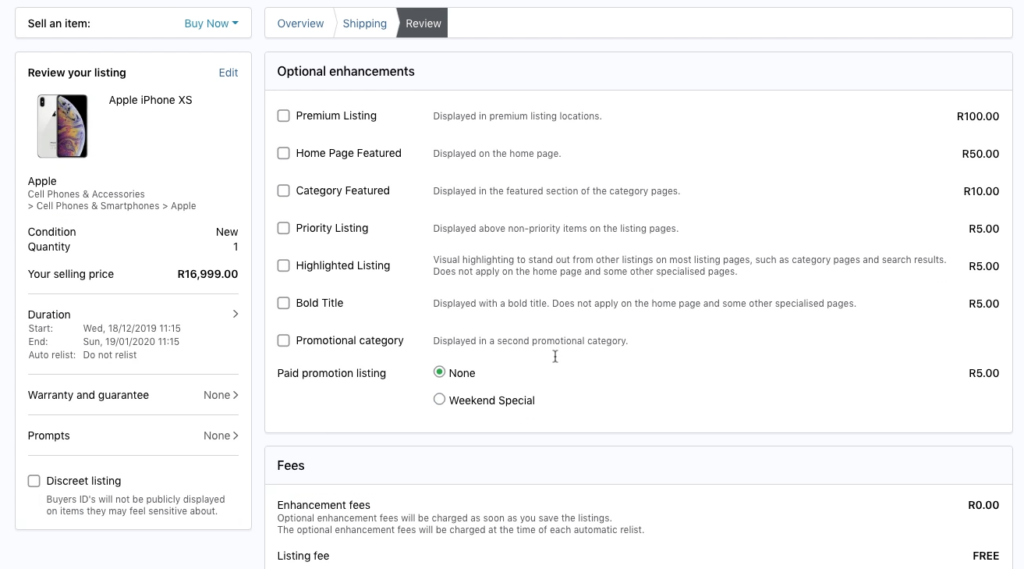
Agree to our policies, hit the save listing button and you’re good to go!
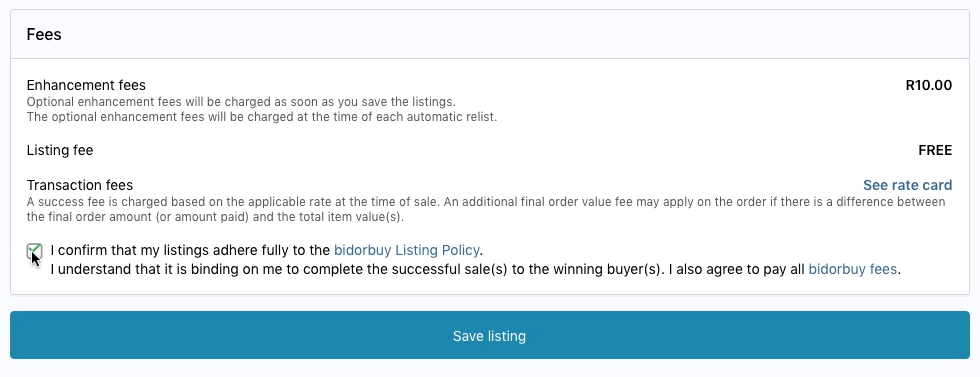
3. Enhance your items
Enhancements are the perfect way to advertise your products and gain more exposure by reaching more people.The great thing about our enhancements options is that there are options that suit advertising budgets large or small and offer variation in the ways in which your items can be featured on the bidorbuy platform. To give you an idea, we have a good range of enhancements such as bold title for only R5 a listing to the premium listings enhancement which allows you to display your items in our premium listing locations at R100 per listing.
You can also add your items to our paid promotions like Crazy Wednesday, Snap Friday and Weekend Specials. If you’re interested in adding enhancements to your listings, there are the two ways to do this.
Add enhancements in a new listing
As mentioned in the steps above, enhancement features will be provided in the last step when creating your listing. There you can select your desired enhancement option.
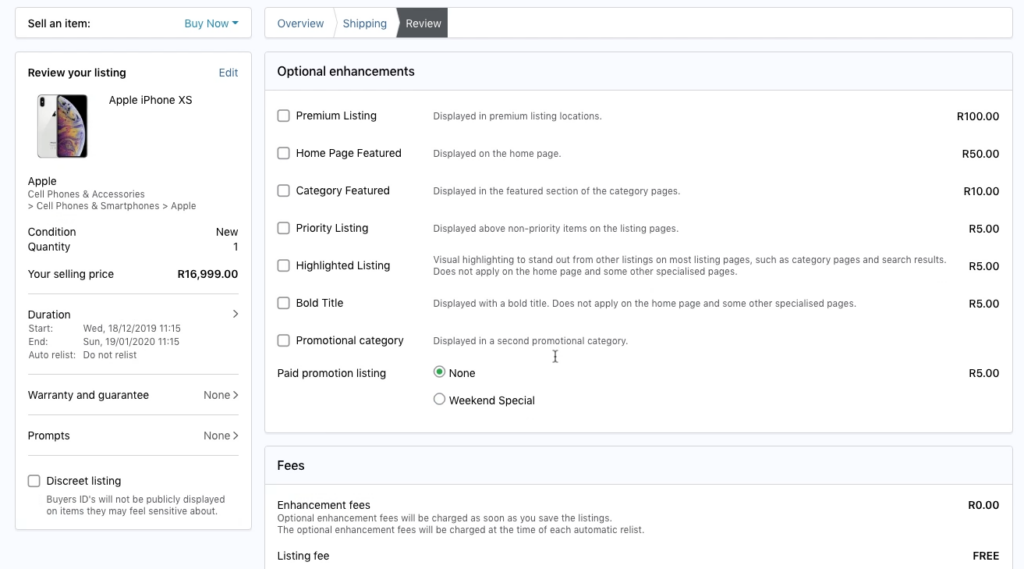
Add enhancements in an existing listing
If you have already created a listing and decide that you want to add enchantments after, you can still do so by editing the listing. Navigate to your listings on the My bidorbuy dashboard.
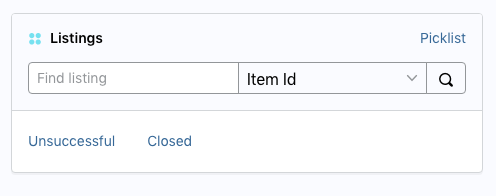
Select the correct listing you would like to enhance and click on edit (found on the right hand side). Once you do this, you will be taken back to the listing where you can select the enhancements you’d like to add. Confirm and save the listing.
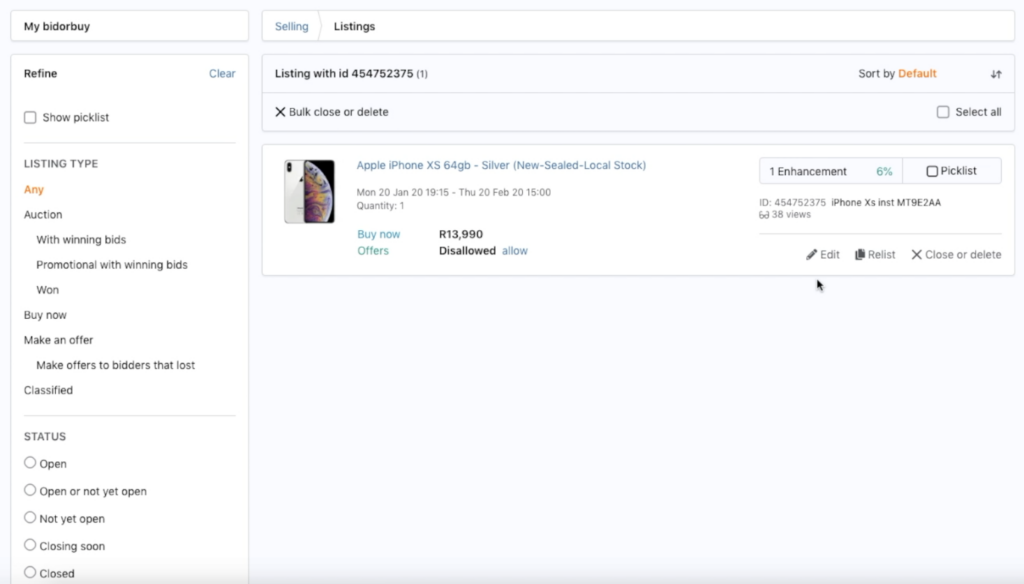
4. Use the Q&A efficiently
Be prompt with answering questions from potential buyers, you can answer these questions via the My bidorbuy sellers dashboard or via emails received by the bidorbuy system. You will also receive emails for any items bought or general information you should know. The My bidorbuy dashboard is every seller’s best friend, all the information you need is found there.
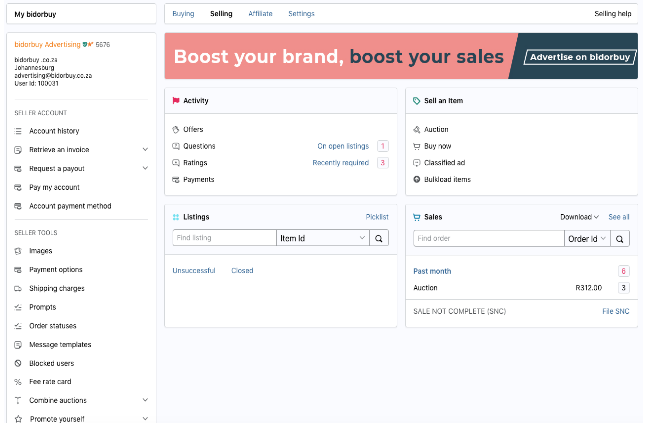
5. Managing your first order
The great feeling of your very first sale will be something to celebrate. You will be notified via email when an order has been placed, only ship the items once the payment has been made and confirmed. You will receive an email with confirmation of the order and payment. You can view all your orders under the selling tab on the My bidorbuy dashboard. Also take note that bidorbuy success fees are automatically charged and debited to your bidorbuy account when an order is placed.
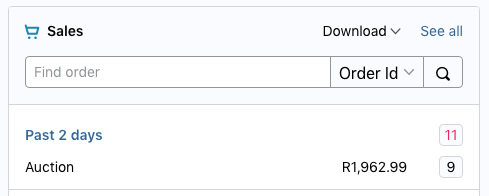
6. Rate the buyer
After a buyer has purchased an item from you or won an auction you created, you can now rate the buyer. These ratings are based on the buyers ability to make payment promptly. Here is a quick step by step on how to rate the buyer.
Step 1: Logon to your bidorbuy account, make your way to your My bidorbuy sellers dashboard and click on ratings, you can also rate a buyer via a link provided in an automated email you will receive from the bidorbuy system.
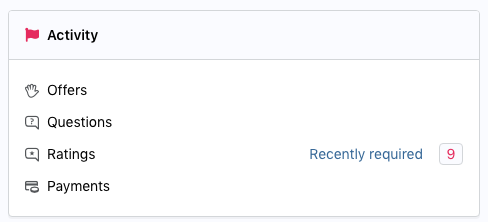
Step 2: The rating dashboard will include a list of items you’ll need to rate. Use the search function on the left hand side to find a particular buyer or to search according to a specific time period.
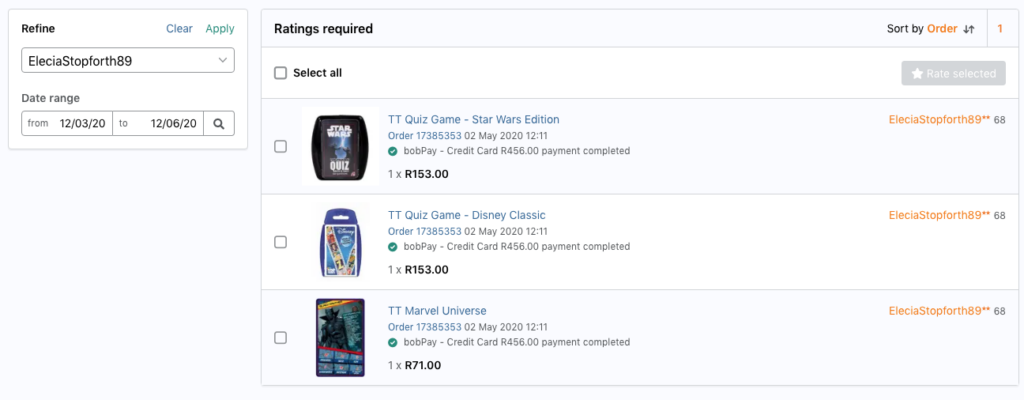
Step 3: Once you have found the buyer to wish to rate, you can either rate per product purchased or select all and rate them collectively. Select the item and click on rate selected.
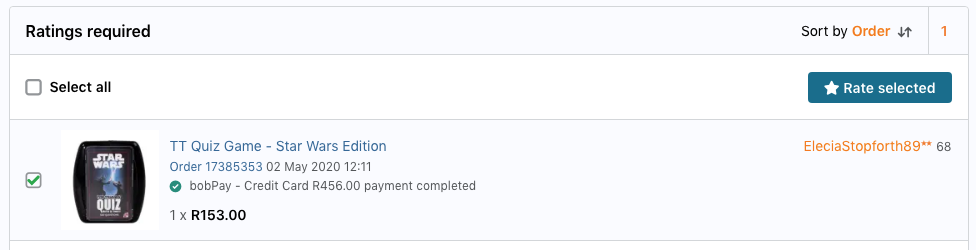
Step 4: A pop-up window will appear, decide if your rating is positive, neutral or negative by clicking on one of the emoticons and then add a comment. Click on save rating and you’ve officially submitted your first rating.
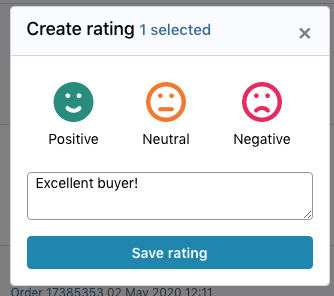
7. Pack and ship the order
Shipping fees can sometimes make or break a sale, always offer fair and reasonable shipping rates. Provide as many delivery options as you can and where possible, entice buyers with free shipping. The bidorbuy system allows you to print packing slips and address delivery labels from the order page.
The key is communication, keep the buyer informed during every step of the delivery process and provide assistance with tracking parcels if needed. Lastly, ensure that you follow up with buyers to make sure they had a great shopping experience overall. This will also give you the opportunity to fix any issues that may have happened during the purchasing process so as to ensure the buyer is happy and satisfied.
There are so many reasons to start selling on bidorbuy, if you need more information – take a look at testimonials from our current sellers here.