So, you browsed the bidorbuy computers and networking category, carefully weighed your options, picked a machine, ordered it, and are now finally unwrapping your beautiful new piece of technology.
So, you browsed the bidorbuy computers and networking category, carefully weighed your options, picked a machine, ordered it, and are now finally unwrapping your beautiful new piece of technology.
You are probably impatient to take your new toy for a bit of web surfing. By all means, connect your machine to the internet – but not for fun. There are several things you need to do when breaking in a new PC or laptop. Skip them now, and the chances are you will shed tears of frustration later on. Thus forewarned, proceed with the following five (pardon, five and a half) steps:
- Rid your machine of garbage with the help of PC Decrapifier. Most branded new computers and notebooks come with pre-loaded software that you do not need or want. PC Decrapifier (free for personal use) will do away with that nonsense in one fell swoop. This tool is designed to be run on a just-out-of-the-box machine, before you start to use it.
- Secure your machine with antivirus protection. Do this by activating the pre-loaded antivirus software. You will eventually need to purchase an annual subscription in order to get updates for it. If you dislike paying, download one of the free antivirus programmes (find them in the bottom half of the page, after sponsored entries). Do uninstall any existing antivirus software first; antivirus programmes are exclusive by nature and there can be only one per computer.
- Secure your machine with a firewall. There is an abundance of free firewalls available for download. Opt for one only.
- Secure your machine with free versions of anti-spyware tools like Malwarebytes Anti-Malware, Ad-Aware Free Internet Security, Spybot Search & Destroy and SpywareBlaster, to name but a few. Anti-spyware programmes can coexist happily and it is recommended to download several, because if anything unwanted gets past one of them, the other one will probably catch it.
- Update your operating system. Most likely, your computer came with one or another version of Windows. So, go to the Windows updates page, get the latest updates, install all the patches and register your computer.
After all that hard work it’s time to… Give some thought to the step number five and a half: your backup strategy. This time round, do the right thing from the word “go” and backup your computer regularly. You may opt for creating backups on discs or on flash drives. However, with external hard drives being so affordable, it’s better to save an image of your drive on a backup one. That way, if things go horribly wrong you can easily restore your computer to a new hard drive.