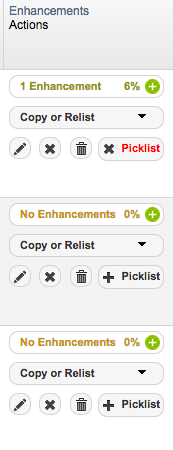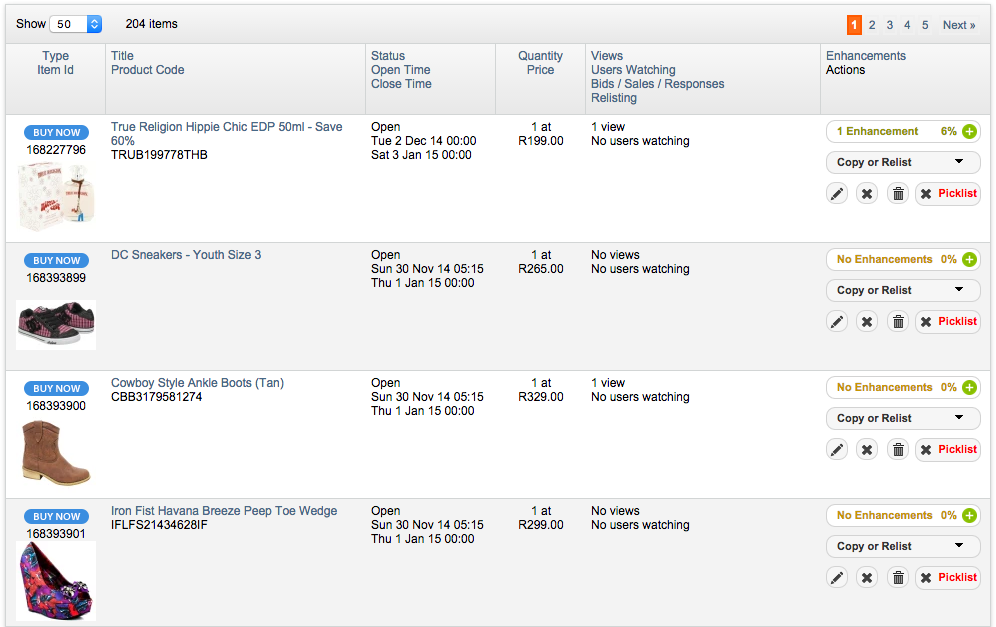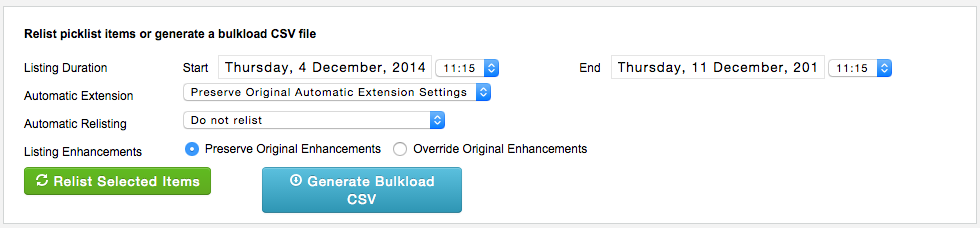Uploading your products using a Bulkload CSV file is a great way to list many products in bulk. One way to easily create this file is by using the bidorbuy Pick List functionality. Simply select the products you’d like to add to your Pick List, view your Pick List and export to a CSV file.
This is great if you are closing all your listings and need to relist them at a later date. Below, we outline the process of adding products to your picklist through to relisting them at a later date.
Step 1: Add items to your Pick List
On your Listings screens, including Open, Closed and Deleted Listing History, you have the option to add items to your Picklist by selecting the + Picklist button.
The picture below shows multiple listings that have been added to the Picklist.
Step 2: View your Pick List
Once you have added a set of products to your Picklist, you will notice two buttons towards the top of your list. You can either View Pick List or Clear Pick List. Click on View Pick List.
![]()
The following screen will allow you to either relist your Picklist items through the bidorbuy system or to export these items in a .CSV file. This file can be used later to list your products in bulk. Specify some parameters, select all your products below and click Generate Bulkload CSV.
Step 3: Upload your CSV
Once you have your CSV file, you can make further changes. For example, you may want to change the dates. You will need a spreadsheet editor for this. Make sure that when you save the file, it is a .CSV and not an Excel formatted file.
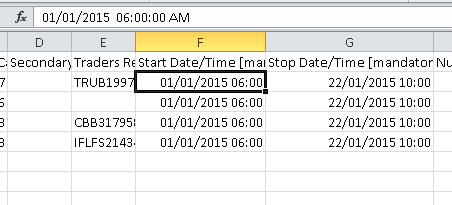
Read more on how to upload your Bulkload CSV file.
You can add up to 100 items to your Pick List at a time, which can be exported to a CSV file. On the other hand, you can and bulk-upload up to 1000 products from a single .CSV file to bidorbuy.