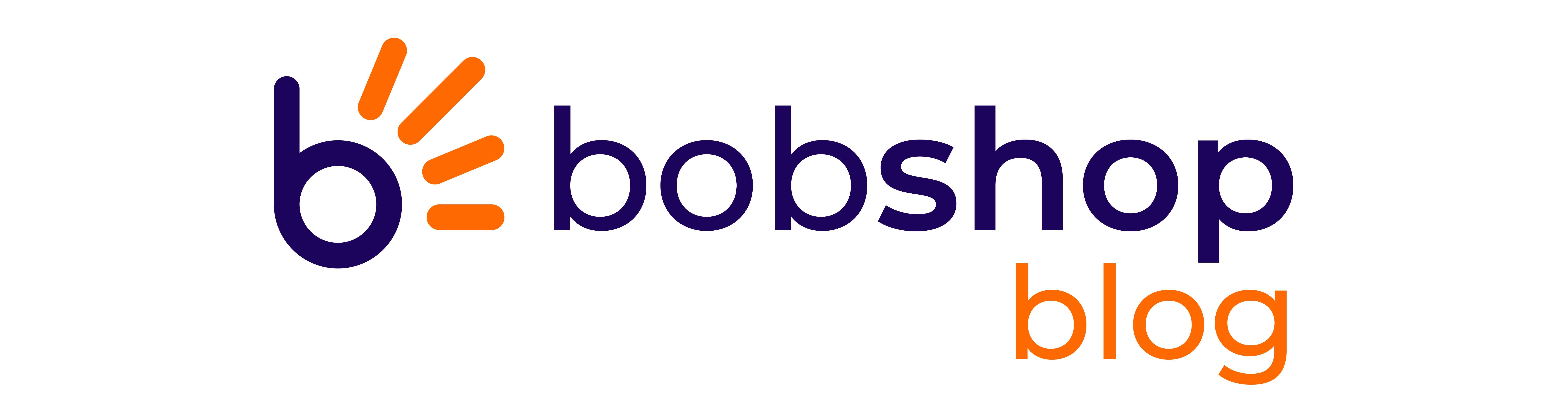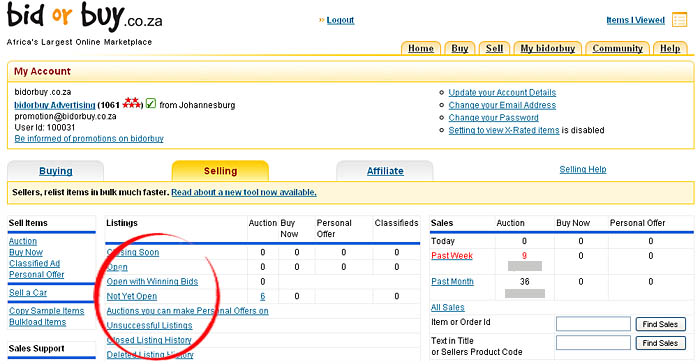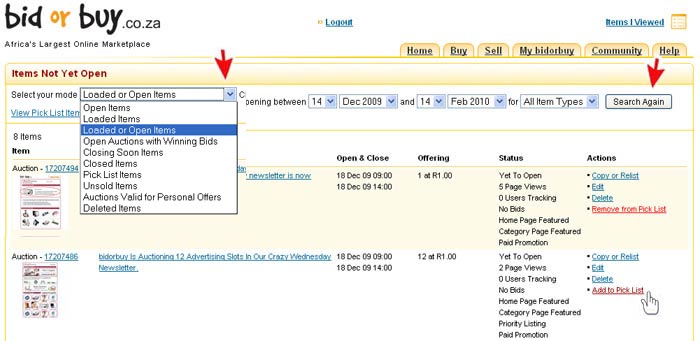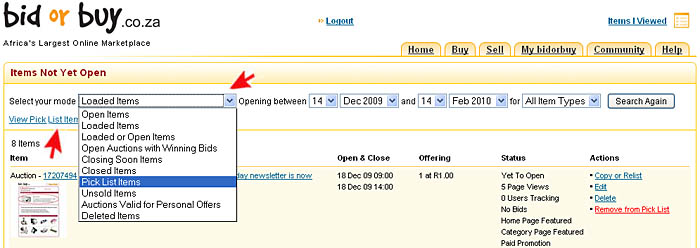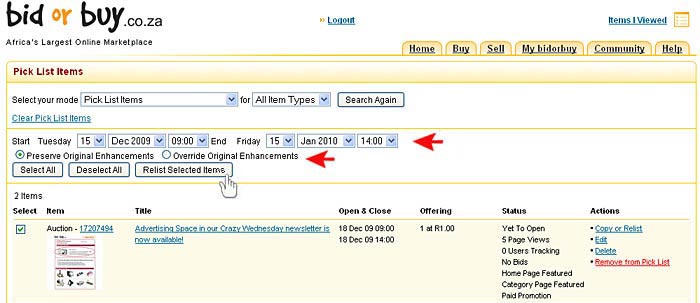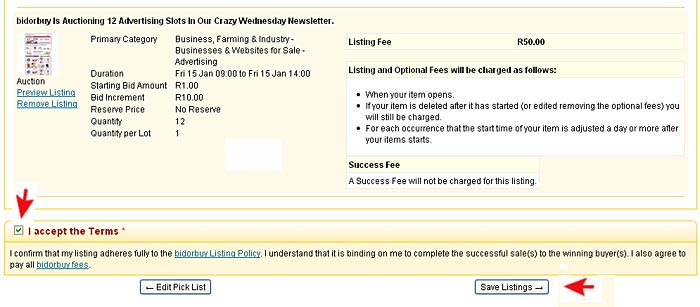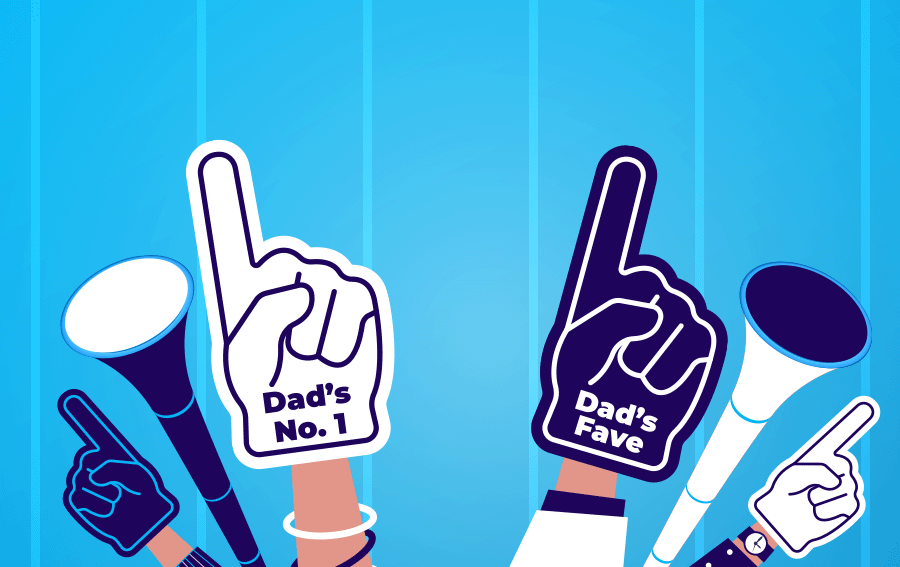In the old days, every time you wanted to relist items identical to those you created in the past you had to do it via Copy or Relist link, one by one.
As from this week, bidorbuy sellers can relist several items at once. This is particularly useful if you list same items every week, for example on Crazy Wednesday, Snap Friday or on Weekend Specials. It will take you seconds to select the items and to change the opening and closing dates for all of them at once.
Quick relist functionality has been designed with ease of use in mind. And indeed, it is a breeze to operate – once you know how to do it. To help you with initial orientation, here are the steps in words in picture:
1. Click on any of the links in the middle section of Selling tab of My bidorbuy (Closing Soon, Open, Not Yet Open, etc.):
2. In the window that opens, select the items you want to relist by clicking on Add to Pick List on the right. To access the items residing in different sections (Open, Closed, etc.), select the mode from the drop down list on the left and click on the Search Again button on the right. (In between these two steps, do remember to change the date selection, if necessary!):
3.   To view the items to be relisted, click on View Pick List Items link that will appear on all the listing pages (Open, Not Yet Open, etc.), or select Pick List Items from the drop-down menu of the listing page you happen to have open:
4. Once you have added all the items you want to relist, it is time to specify, in bulk, listing times and enhancements. Open the Pick List (see Step 3). Select all the items you want to open and close at the same time (for example, for Crazy Wednesday) by checking the little box on the left of the item. Enter the Start and the End date and time in the top bar. Select Preserve Original Enhancements to keep the old enhancements, or select the Override Original Enhancements radio button if you do not want the original settings to be carried over to your newly relisted items. Then click on the button called Relist Selected Items:
5. If there are any errors, they will be highlighted on the confirmation page. Correct them or remove items with errors from the list. Then complete the bulk relisting process by clicking on Save Listings. Remember to check the I accept the Terms box before saving:
Be sure to double check the applicable enhanced listing fees before saving your listings! Once you click on the Save Listings button, it will be too late for regrets.