You have probably noticed the nifty new icons and buttons on your favourite site. But that is not the only novelty on bidorbuy.co.za.
You have probably noticed the nifty new icons and buttons on your favourite site. But that is not the only novelty on bidorbuy.co.za.
We recently introduced new shipping functionality in order to integrate shipping fees into the ordering process. By now, all sellers should be using it, because it really does make their life easier. If you are in the procrastinating group, take a look at this bidorbuy YouTube tutorial; it will get you started in no time at all.
Also geared towards seller is the image gallery functionality, housed in the button called Browse Server. This stores all the images you uploaded in the past on the bidorbuy server and lets you place them in the listing you are currently creating.
This is how the image gallery it works:
- Press the little image icon above the description box. You will see a new button in the window that opens, called Browse Server.
- Click on the Browse Server button. The images you uploaded in the past will appear as thumbnails on the left hand side. You may sort and filter them to find the one you are looking for.
- Click on the thumbnail of the image you want to place into your description box. The image will appear in its full size in the right hand side.
- Press Select image link in the upper right hand corner.
- Click on OK, and the image will appear in your description box.
The Browse Server functionality does not work for thumbnail images, but you can bypass this limitation. Simply repeat steps 1 to 3 from above. In step 4, instead of pressing the Select image link, select the entire image URL displayed in the box underneath (this is best done by clicking in the box three times in rapid succession). Then close the Browser Server window, click on Cancel button, position your mouse in the box next to the Upload thumbnail image button, and paste the URL there.
The Browse Server functionality should save you a lot of time if you often upload same images into your listings.
Sellers who trade across national borders will welcome the introduction of PayPal. Do remember that PayPal will be made available as a payment method on bidorbuy only to the sellers who request it by writing to [email protected].
The bidorbuy buyers have not been forgotten either. They were given the gift of an improved search. The bidorbuy system became so clever that it now suggests keywords as you start typing in the search box. Saves a lot of wear and tear on those fingertips!
Another novelty designed to improve buying experience on the site is the functionality called Show Watchlist, to be found in the lower right corner of your screen. The little box houses all the items you as a buyer are tracking and allows you to access them quickly and react promptly should you, for example, be in danger of being outbid.
Both buyers and sellers can now chat to us in real time. It seems that was just what you wanted the bidorbuy Live Chat is buzzing with activity.
Many more novelties and tweaks that ensure the smooth functioning of the bidorbuy platform are being introduced constantly in the background. As for what the future holds regarding the visible changes quite a few are in the pipeline, all designed to make the buying and selling experience on bidorbuy better and better. But we’ll talk about them only once they are ready to make their debut.